User Guide
- Introduction
- Quick Start
- Application Layout
-
Features
- Tutor Book
- Appointment Tracker
- Schedule Tracker
- Event Tracker
- Budget Tracker
- Grade Book
- Reminder Tracker
- Tutor and Appointment Filters
- Exit App:
exit
- FAQ
- Command Summary
Introduction
Tutor Tracker is a desktop app designed to help secondary school students manage tutors and tuition appointments, optimised for use via a Command Line Interface (CLI) for a fast and streamlined experience while still having the benefits of a Graphical User Interface (GUI). If you can type fast, Tutor Tracker can get your tuition contact management tasks done faster than traditional GUI apps.
Quick Start
-
Ensure you have Java
11or above installed in your Computer. -
Download the latest
tutortracker.jarfrom here. -
Copy the file to the folder you want to use as the home folder for your TutorTracker.
-
Double-click the file to start the app. The GUI similar to the below should appear in a few seconds. Note how the app contains some sample data.
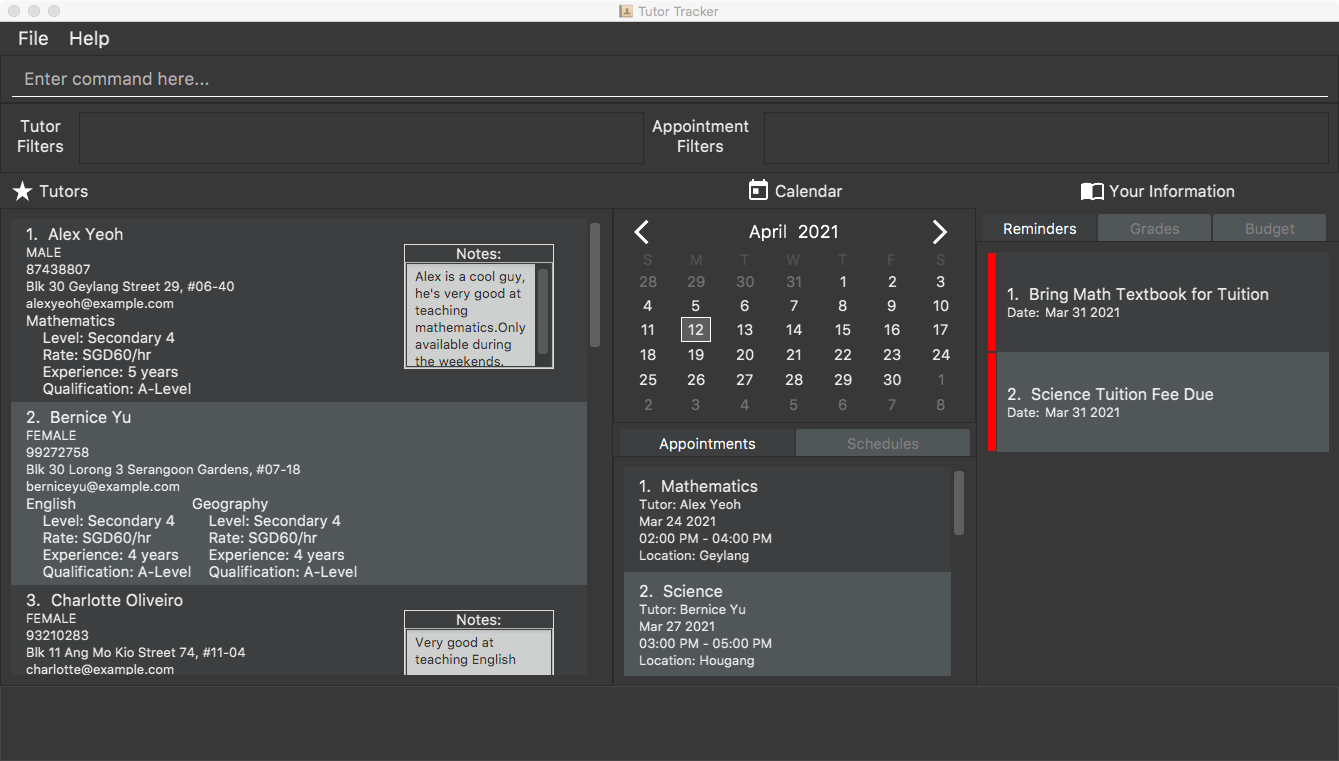
-
Type the command in the command box and press Enter to execute it. e.g. typing
helpand pressing Enter will open the help window. -
Refer to the Features below for details of each command.
Application Layout
The figure below shows the GUI of Tutor Tracker, annotated with a description of each GUI component.
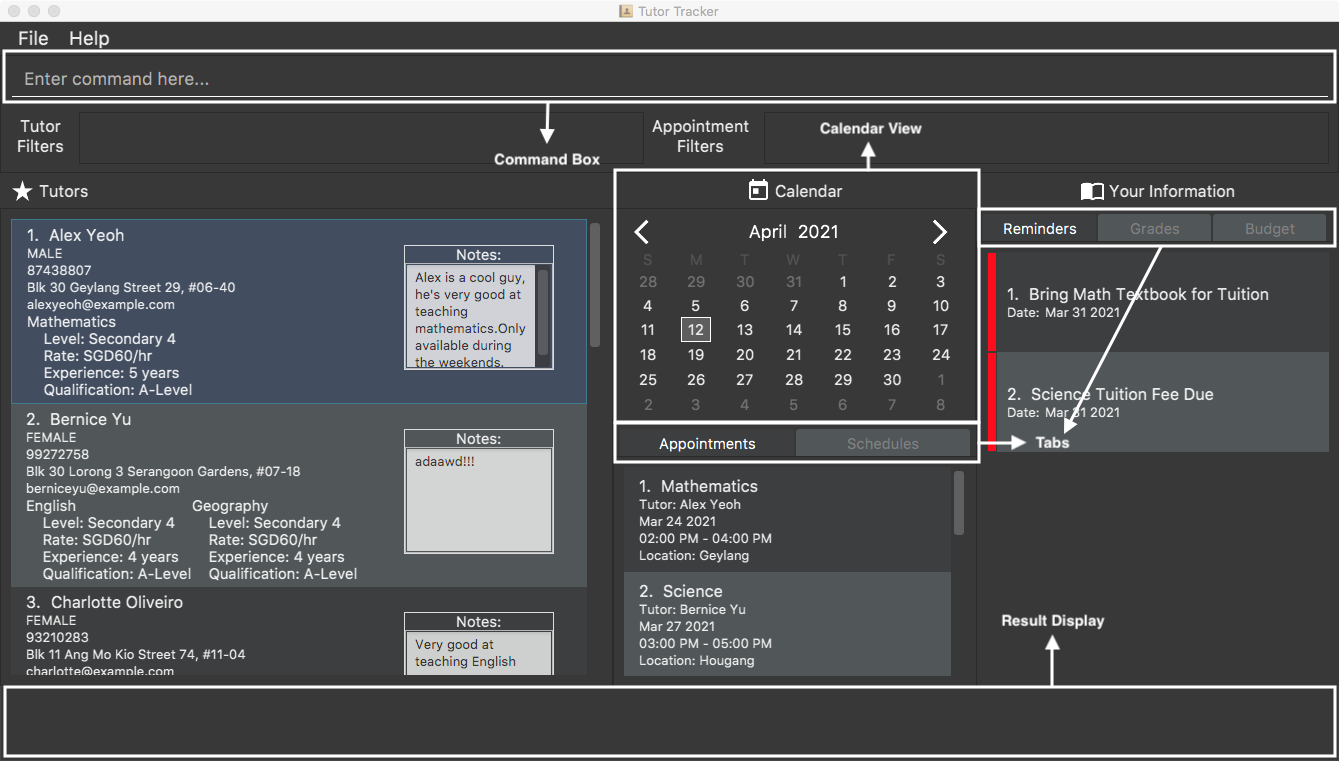
Features
This section contains all the information about the features of Tutor Tracker. You may enter a command into the Command Box to use each feature or sub-feature.
![]() Notes about the command format:
Notes about the command format:
-
Words in
UPPER_CASEare the parameters to be supplied by the user.
e.g. inadd_tutor n/NAME,NAMEis a parameter which can be used asadd_tutor n/John Doe. -
Items in square brackets are optional.
e.gn/NAME [l/LOCATION]can be used asn/John Doe l/Clementior asn/John Doe. -
Items with
… after them can be used multiple times including zero times.
e.g.[l/LOCATION]…can be used asl/Bedok. -
Items that have date as a parameter must strictly follow
YYYY-MM-DDformat.
e.g.2021-03-01and2021-04-20. -
Items that have time as a parameter must strictly follow
HH:MM AM/PMformat.
e.g.9:01 AMand10:30 PM. -
Parameters can be in any order.
e.g. if the command specifiesn/NAME s/SUBJECT,s/SUBJECT n/NAMEis also acceptable. -
If a parameter is expected only once in the command but you specified it multiple times, only the last occurrence of the parameter will be taken.
e.g. if you specifyl/Bedok l/Clementi, onlyl/Clementiwill be taken. -
Extraneous parameters for commands that do not take in parameters (such as
helpandexit) will be ignored.
e.g. if the command specifieshelp 123, it will be interpreted ashelp. -
Parameters in angle brackets (
<,>) must be supplied together as a group. eg. with<s/SUBJECT_NAME r/RATE>, both subject name and rate must be supplied.
Tutor Book
This feature allows tutees to maintain and keep track of the list of tuition tutors.
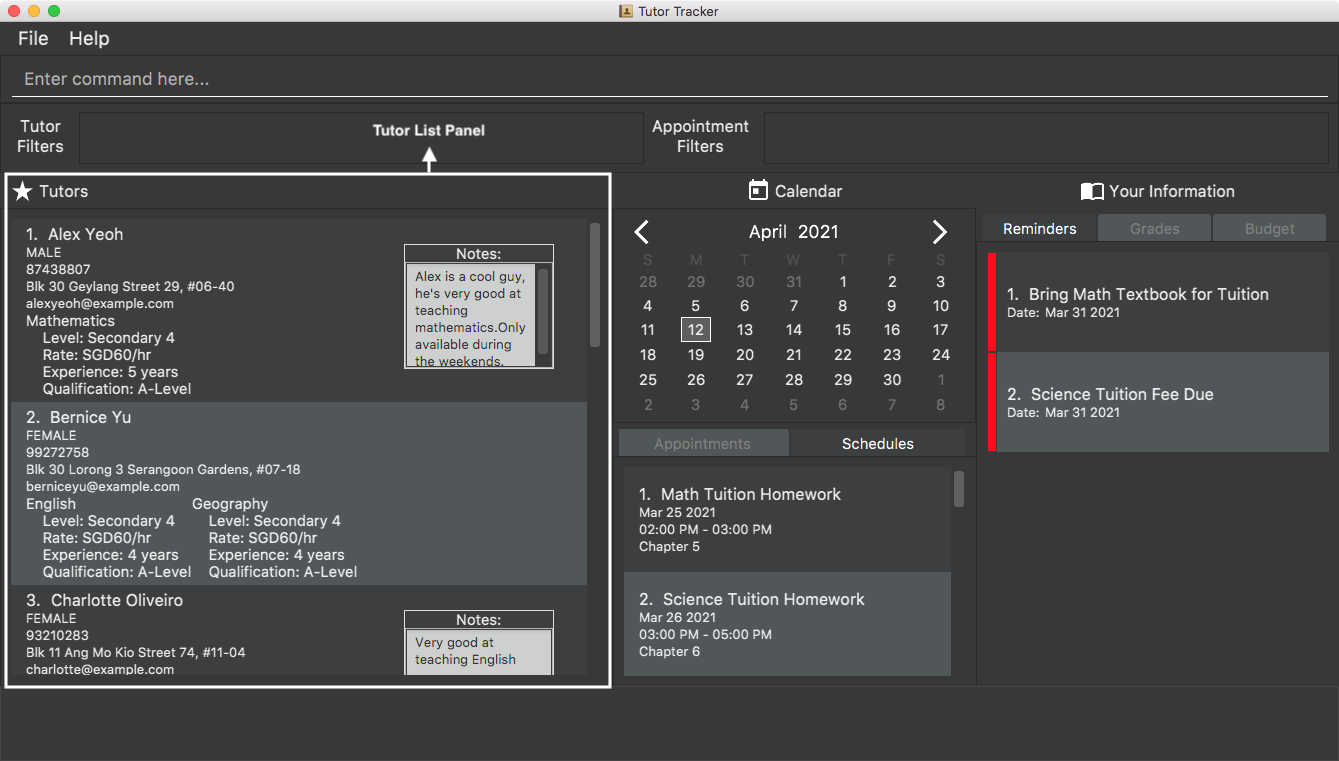
Attributes / Parameters:
- Name
- Gender
- Phone Number
- Address
- Subjects (multiple allowed)
- Subject Name
- Subject Hourly Rate
- Subject Education Level
- Subject Years of Experience
- Subject Qualifications
![]() Note:
Note:
- Minimum length for name is 1 character, maximum is 50 characters.
- Minimum length for phone number is 8 digit, maximum 15 digits.
- Minimum length for address is 1 character, maximum is 200 characters.
- Minimum length for subject name is 1 character, maximum 20 characters.
- Minimum length for subject hourly rate is 1 digit, and maximum is 5 digits.
- Minimum length for subject education level is 4 characters, and maximum is 20 characters.
- Minimum length for subject years of experience is 1 digit and maximum is 2 digits.
- Minimum length for subject qualification is 4 characters, and maximum is 20 characters.
Add a new tutor: add_tutor
Add a new tutor and enter their basic details as well as an optional note.
Multiple subjects may be provided, and all subject attributes must be present when providing a subject.
Gender can be male, female or others. Accepted genders will be automatically converted to capital letters on the UI.
Note:
- A known limitation of
add_tutoris that customers with different names but exactly the same attributes will not be marked as a duplicate.
Format:
add_tutor n/NAME g/GENDER p/PHONE_NUMBER e/EMAIL a/ADDRESS <s/SUBJECT_NAME r/SUBJECT_RATE l/SUBJECT_EDUCATION_LEVEL y/SUBJECT_YEARS_EXPERIENCE q/SUBJECT_QUALIFICATIONS>... notes/NOTE
Example Input:
add_tutor n/John Doe g/Male p/98765432 e/johnd@example.com a/John street, block 123, #01-01 s/English r/50 l/Secondary 3 y/5 q/A-Level s/Mathematics r/60 l/Secondary 4 y/6 q/A-Level notes/Patient
List tutors: list_tutors
View a list of all tutors known. Will ignore all input(s) after list_tutors.
Example Output:
1. John Doe
MALE
98765432
John street, block 123, #01-01
johnd@example.com
English
Level: Sec 3
Rate: SGD60/hr
Experience: 6 years
Qualification: Bachelor of English Literature
2. Jane Doe
FEMALE
98765433
Jane street, block 123, #01-01
janed@example.com
Maths
Level: Sec 4
Rate: SGD30/hr
Experience: 5 years
Qualification: Bachelor of Mechanical Engineering
Delete a tutor: delete_tutor
Delete the tutor at the specified index. Deletion cannot occur if there is at least one existing appointment booked with the tutor in question.
Format: delete_tutor INDEX
Example: delete_tutor 1 deletes the first tutor.
Edit a tutor: edit_tutor
Edit a tutor’s information by index. Only the attributes present can be changed in the tutor, including notes.
All subjects taught by the tutor will be overwritten by subjects provided to this command. Furthermore, all subject attributes must be present when providing a subject.
Format: edit_tutor INDEX [n/NAME] [g/GENDER] [p/PHONE_NUMBER] [e/EMAIL] [a/ADDRESS] [<s/SUBJECT_NAME r/SUBJECT_RATE l/SUBJECT_EDUCATION_LEVEL y/SUBJECT_YEARS_EXPERIENCE q/SUBJECT_QUALIFICATIONS>]... notes/NOTES
Example: edit_tutor 1 p/99824314 s/English r/50 l/Secondary 5 y/9 q/A-Level notes/Impatient
View tutor details: view_tutor
Views a tutor’s personal information.
Format: view_tutor INDEX
Example: view_tutor 1
Example Output:
1. John Doe
MALE
98765432
John street, block 123, #01-01
johnd@example.com
English
Level: Sec 3
Rate: SGD60/hr
Experience: 6 years
Qualification: Bachelor of English Literature
Notes
This feature allows tutees to track and manages notes that are tagged to a tutor.
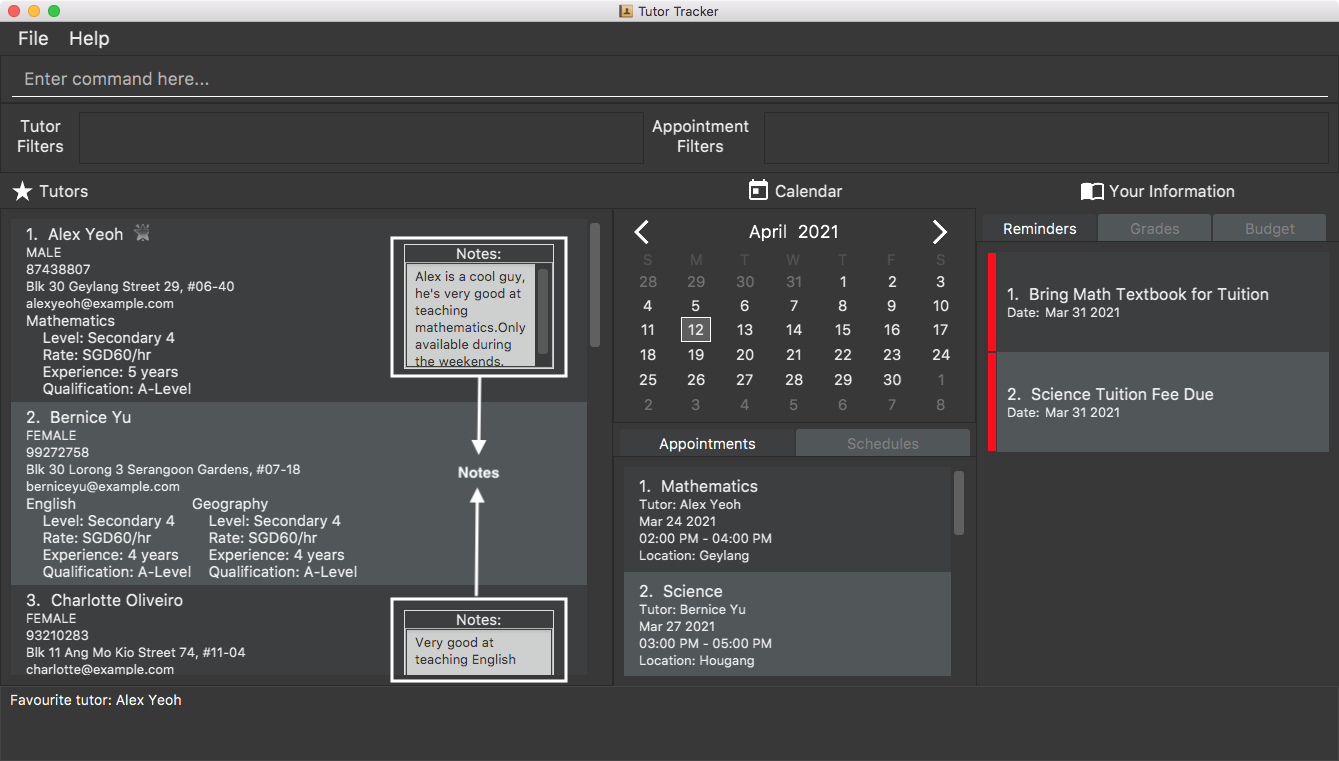
Add note to a tutor: add_note
Shortcut for adding note to tutor at a particular index. One tutor can only have one note added.
Format: add_note INDEX NOTE
Example: add_note 1 patient tutor adds note of patient tutor to the first tutor displayed.
Example Output:
on the right of ,
1. John Doe
MALE
98765432
John street, block 123, #01-01
johnd@example.com
English
Level: Sec 3
Rate: SGD60/hr
Experience: 6 years
Qualification: Bachelor of English Literature
Notes:
patient tutor
Edit note of a tutor: edit_note
Shortcut for editing note to tutor at a particular index. The tutor must have a note in order to edit.
Format: edit_note INDEX NOTE
Example: edit_note 1 not patient edits existing note of tutor 1 to not patient
Example Output:
on the right of ,
1. John Doe
MALE
98765432
John street, block 123, #01-01
johnd@example.com
English
Level: Sec 3
Rate: SGD60/hr
Experience: 6 years
Qualification: Bachelor of English Literature
Notes:
not patient
Delete note of a tutor: delete_note
Deletes solely the note added previously to tutor at a particular index.
Format: delete_note INDEX
Example: delete_note 1 deletes the existing note from the first tutor displayed.
List tutor(s) with note list_note
Lists all the tutor(s) with note. Will ignore all input after list_note.
Format:list_note
Export the tutor details: export
Export the tutor details of that particular index together with the notes and subject list into a text file in the directory tutee saved the TutorTracker jar, under the export folder, with the tutor’s name as file name.
Format:export INDEX
Example: export 1 If the jar is saved in C:\Users\user\Downloads, and first tutor name is Alex Yeoh, text file Alex_Yeoh.txt
will be saved under the export folder.
Full path in this case would be C:\Users\user\Downloads\export\Alex_Yeoh.txt.
Favourites
This feature allows tutees to track and manage their favourite tutors.
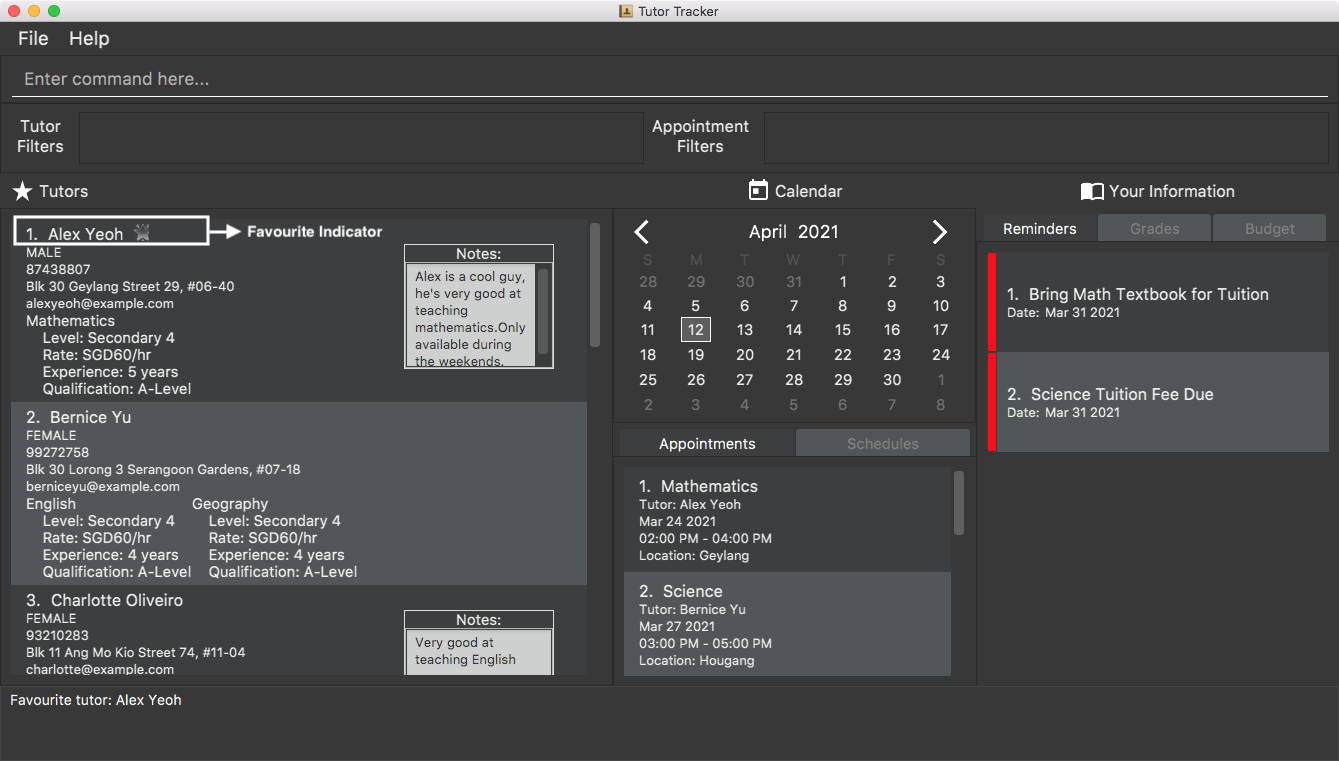
Favourite a tutor: favourite
Label a tutor at a particular index as a favourite.
Format: favourite INDEX
Example: favourite 1
Example Output:
1. John Doe *
MALE
98765432
John street, block 123, #01-01
johnd@example.com
English
Level: Sec 3
Rate: SGD60/hr
Experience: 6 years
Qualification: Bachelor of English Literature
Unfavourite a tutor: unfavourite
Removes the favourite status of a particular tutor that had been previously added as a favourite by using the index.
Format: unfavourite INDEX
Example: unfavourite 1 removes the first tutor as a favourite.
List favourites: list_favourites
View list of tutor(s) that had been added as favourite.
Format: list_favourites
Example: list_favourites shows the list of tutor(s) that had been added as favourite.
Appointment Tracker
This feature allows tutees to manage and track their tuition appointments.
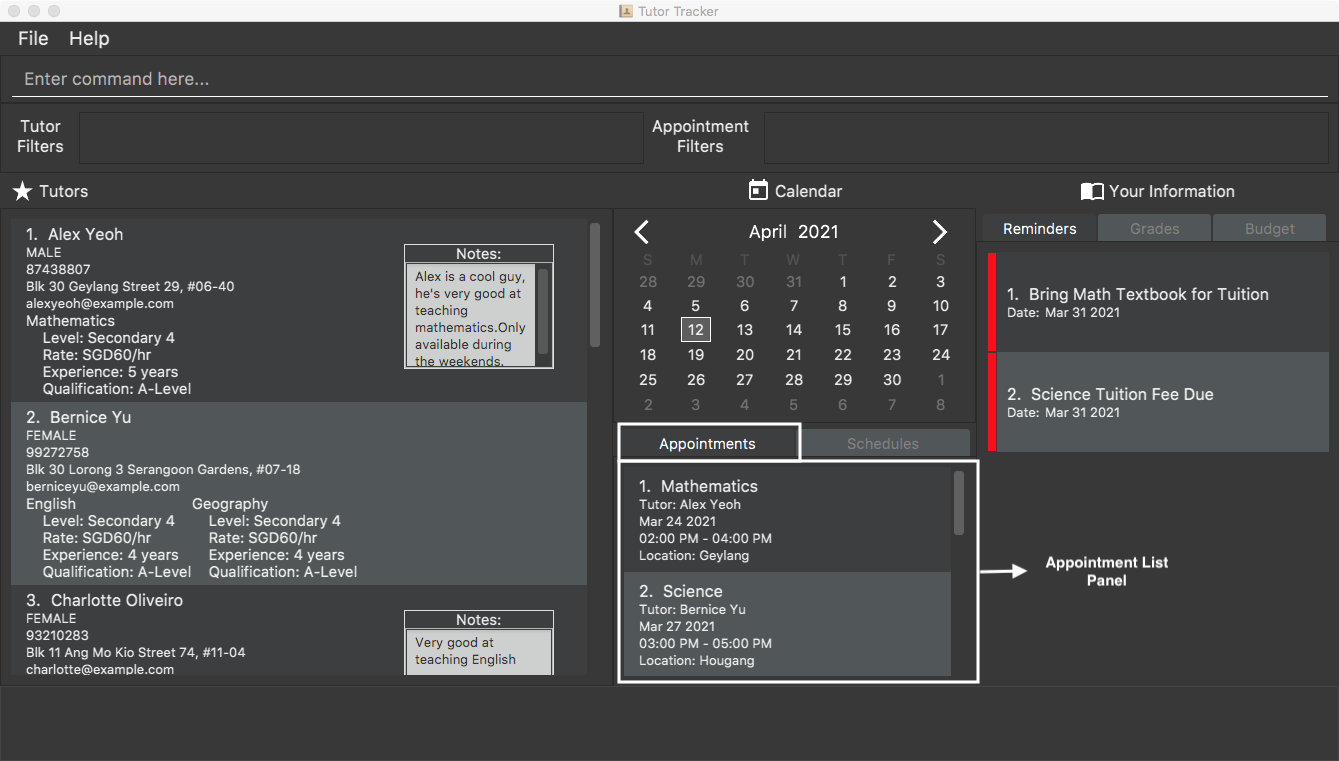
Attributes / Parameters:
- Name of the tutor
- Subject Name
- Appointment Date
- Time From
- Time To
- Location
![]() Note:
Note:
- The date format
yyyy-mm-ddmust be strictly followed. e.g.2021-3-1and2021-03-01. - The time format
hh:mm amust be strictly followed. e.g.9:01 amand10:30 pm. -
TIME_FROMandTIME_TOmust be a valid time range (TIME_FROMmust be beforeTIME_TO). - The earliest possible
TIME_FROMis 06:00 AM and latest possibleTIME_TOis 11:00 PM. - The shortest possible appointment is 1 hour, and the longest possible appointment is 8 hours.
- The appointment timeslot must be in blocks of 30 minutes or 1 hour, i.e., 10:00 AM to 11:00 AM and 12:30 PM to 2:00 PM.
- No appointments can clash or overlap with existing appointments or schedules, i.e., same day, 10:00am - 11:00am and 10:30am - 12:00pm.
Add a new appointment: add_appointment
Adds an appointment with a specific tutor to the timetable.
Format: add_appointment n/NAME s/SUBJECT d/DATE fr/TIME_FROM to/TIME_TO l/LOCATION
- The new appointment
DATE,TIME_FROMandTIME_TOmust be in the future. - Refer to Appointment Tracker Section for other date related constraints.
Examples:
add_appointment n/Bernice Yu s/English d/2021-05-01 fr/10:00 AM to/12:00 PM l/Bedokadd_appointment n/Alex Yeoh s/Mathematics d/2021-05-20 fr/2:00 PM to/4:00 PM l/Bedok
List tuition appointments: list_appointments
Shows a list of all upcoming tuition appointment(s) in the personal tuition appointment list. Appointment(s) are automatically sorted by ascending order (the earliest appointment date to the latest appointment date).
Format: list_appointments
Result Display Example Output:
Listed all appointments (2 displayed)
Appointment List Example Output:
1. Mathematics
Tutor: Alex Yeoh
Mar 24 2021
02:00 PM - 04:00 PM
Location: Geylang
2. Science
Tutor: Bernice Yu
Mar 27 2021
03:00 PM - 05:00 PM
Location: Hougang
View tuition appointments: view_appointment
View the list of tuition appointment(s) happening on a particular date.
Format:
view_appointment DATE
Example:
view_appointment 2021-03-24
Result Display Example Output:
Viewing appointment(s) on Mar 24 2021 (1 displayed)
Appointment List Example Output:
1. Mathematics
Tutor: Alex Yeoh
Mar 24 2021
02:00 PM - 04:00 PM
Location: Geylang
Alternatively, users can press the desired date on the calendar panel instead to achieve the same output.
Find tuition appointments: find_appointment
Find list of tuition appointments based on tutor’s name.
The search will be case-insensitive. e.g. searching john will match JOHN. The order of the keywords does not matter. e.g. John Doe will match Doe John. Only full words will be matched e.g. Do will not match Doe. Students with name matching at least one keyword will be returned e.g. John Doe will return John, Peter Doe.
Format:
find_appointment NAME...
Example:
find_appointment Alex Yeoh
Result Display Example Output:
1 appointments listed!
Appointment List Display Output:
1. Mathematics
Tutor: Alex Yeoh
Mar 24 2021
02:00 PM - 04:00 PM
Location: Geylang
Delete a tuition appointment: delete_appointment
Format: delete_appointment INDEX
Deletes the specific appointment at the specified INDEX.
The index refers to the index number shown in the displayed person list.
The index must be a positive integer e.g. 1, 2, 3, …
Example:
delete_appointment 1
Result Display Example Output:
Deleted Appointment: Appointment with Tutor (Alex Poon) from
Mar 10 2021 05:00PM to Mar 10 2021 07:00PM
Editing a tuition appointment: edit_appointment
Edits an appointment with a specific index. Only the attributes present are changed in the appointment.
Format: edit_appointment INDEX [n/NAME] [s/SUBJECT_NAME] [d/DATE] [fr/TIME_FROM]
[to/TIME_TO] [l/LOCATION]
- Past appointments cannot be edited. Please add a new appointment if there’s a need to.
- If any one of the following fields (
DATE,TIME_FROM,TIME_TO) are edited, then all three fields are required to be present together. - The modified
DATE,TIME_FROMandTIME_TOmust be in the future. - Refer to Appointment Tracker Section for other date related constraints.
Example: edit_appointment 1 s/English l/Clementi
Schedule Tracker
This feature allows tutees to track and manage their tuition-related schedules, i.e., allocating time to do their tuition homework.
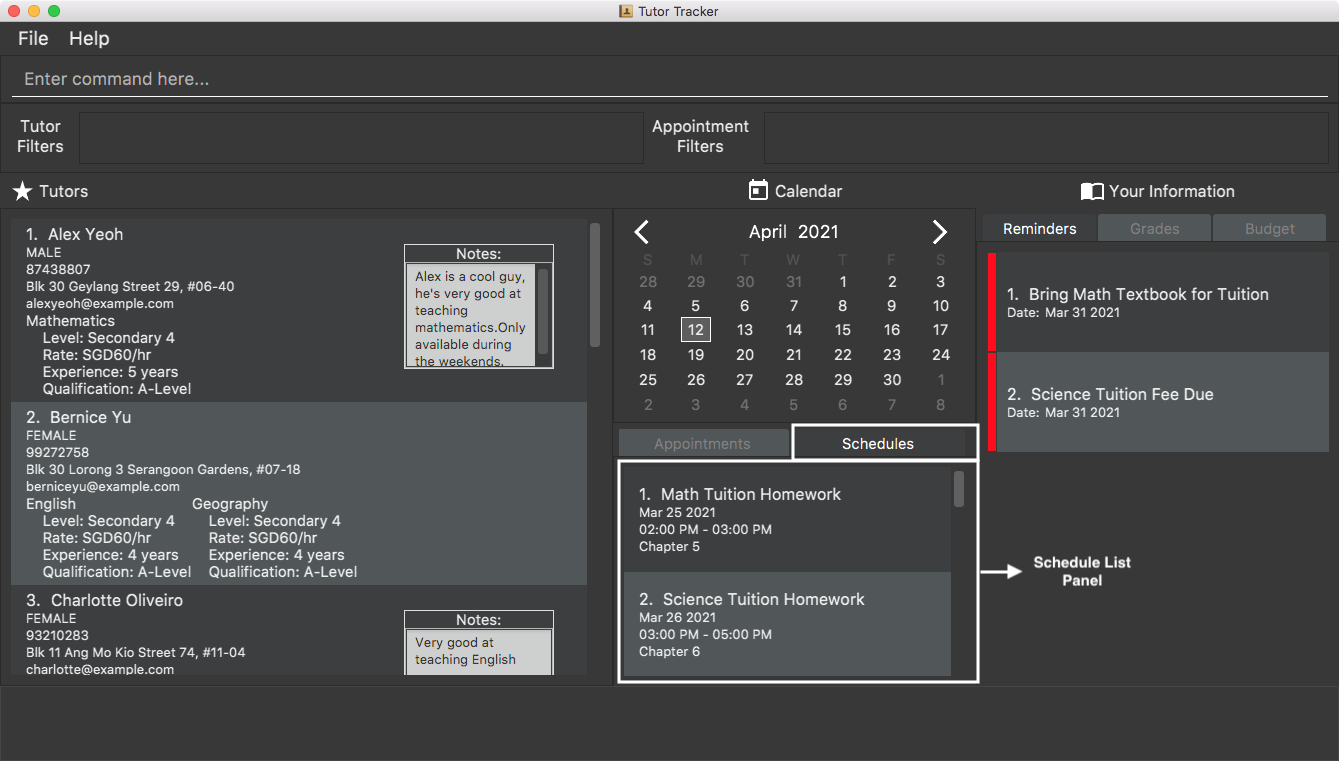
Attributes / Parameters:
- Title
- Schedule Date
- Time From
- Time To
- Description
![]() Note:
Note:
- The date format
yyyy-mm-ddmust be strictly followed. e.g.2021-3-1and2021-03-01. - The time format
hh:mm amust be strictly followed. e.g.9:01 amand10:30 pm. -
TIME_FROMandTIME_TOmust be a valid time range (TIME_FROMmust be beforeTIME_TO). - The earliest possible
TIME_FROMis 06:00 AM and latest possibleTIME_TOis 11:00 PM. - The shortest possible schedule is 1 hour, and the longest possible schedule is 8 hours.
- The schedule timeslot must be in blocks of 30 minutes or 1 hour, i.e., 10:00 AM to 11:00 AM and 12:30 PM to 2:00 PM.
- No schedules can clash or overlap with existing appointments or schedules, i.e., same day, 10:00am - 11:00am and 10:30am - 12:00pm.
- Minimum length for title is 1 character, maximum is 30 characters.
- Minimum length for description is 1 character, maximum is 50 characters.
Adding a schedule : add_schedule
Adds a schedule that is related to tuition.
Format: add_schedule t/TITLE d/DATE fr/TIME_FROM to/TIME_TO ds/DESCRIPTION
- The new appointment
DATE,TIME_FROMandTIME_TOmust be in the future. - Refer to Schedule Tracker Section for other date related constraints.
Examples:
add_schedule t/Maths Tuition Homework d/2021-6-2 fr/5:00pm to/7:00pm ds/Calculus Topicadd_schedule t/Science Tuition Homework d/2021-6-31 fr/6:00pm to/7:00pm ds/Chapter 5 to 6
Result Display Example Output:
New schedule added: Maths Tuition Homework from Jun 02 2021 05:00 PM to Jun 02 2021 07:00 PM
New schedule added: Science Tuition Homework from Jun 30 2021 06:00 PM to Jun 30 2021 07:00 PM
Schedule List Panel Example Output:
1. Maths Tuition Homework
Jun 02 2021
5:00 PM - 7:00 PM
Calculus Topic
2. Science Tuition Homework
Jun 30 2021
6:00 PM - 7:00 PM
Chapter 5 to 6
Listing all schedules : list_schedules
This feature shows a list of the tutees’s personal schedule. Schedule(s) are automatically sorted by ascending order (the earliest schedule date to the latest schedule date).
Format: list_schedules
Result Display Example Output:
Listed all schedule(s) (2 displayed)
Schedule List Panel Example Output:
1. Maths Tuition Homework
Jun 02 2021
5:00 PM - 7:00 PM
Calculus Topic
2. Science Tuition Homework
Jun 30 2021
6:00 PM - 7:00 PM
Chapter 5 to 6
View schedules: view_schedule
View the list of schedules happening on a particular date.
Format:
view_schedule DATE
Example:
view_schedule 2021-6-2
Result Display Example Output:
Viewing schedule(s) on Jun 02 2021 (1 displayed)
Schedule List Panel Example Output:
1. Maths Tuition Homework
Jun 02 2021
5:00 PM - 7:00 PM
Calculus Topic
Alternatively, users can press the desired date on the calendar panel instead to achieve the same output.
Delete a schedule: delete_schedule
Deletes the specific schedule at the specified INDEX.
Format: delete_schedule INDEX
- The index refers to the index number shown in the displayed schedule list.
- The index must be a positive integer e.g.
1, 2, 3, …
Example:
delete_schedule 1
Referencing to the example output from list_schedules,
Result Display Example Output:
Deleted Schedule: Maths Tuition Homework from Jun 02 2021 05:00 PM to Jun 02 2021 07:00 PM
Schedule List Panel Example Output:
1. Science Tuition Homework
Jun 30 2021
6:00 PM - 7:00 PM
Chapter 5 to 6
Editing a schedule : edit_schedule
Edits a schedule with a specific index. Only the attributes present are changed in the schedule.
Format: edit_schedule INDEX [t/TITLE] <[d/DATE] [fr/TIME_FROM] [to/TIME_TO]> [ds/DESCRIPTION]
- Past schedules cannot be edited. Please add a new schedule if there is a need to.
- If any one of the following fields (
DATE,TIME_FROM,TIME_TO) are edited, then all three fields are required to be present together. - The modified
DATE,TIME_FROMandTIME_TOmust be in the future. - Refer to Schedule Tracker Section for other date related constraints.
Example: edit_schedule 1 t/English Tuition Homework
Result Display Example Output:
Edited Schedule: English Tuition Homework from Jun 02 2021 05:00 PM to Jun 02 2021 07:00 PM
Schedule List Panel Example Output:
1. English Tuition Homework
Jun 02 2021
5:00 PM - 7:00 PM
Calculus Topic
2. Science Tuition Homework
Jun 30 2021
6:00 PM - 7:00 PM
Chapter 5 to 6
Event Tracker
Events represent a timetable, which comprises both Appointment and Schedule.
This feature allows tutee to track and view their timetable easily.
Opening timetable window : timetable
Launch a timetable graphical representation of the tutee’s appointment and schedule.
Format: timetable [DATE]
![]() Note:
Note:
- The date is an optional parameter. If there is no date entered, it will display the timetable of the current week. Otherwise, by typing
2021-3-28, it will show the week’s timetable that contains 28 March 2021. - The date format
yyyy-mm-ddmust be strictly followed. e.g.2021-3-1or2021-03-01. - Only one timetable can be opened at a time.
Example: timetable 2021-4-1
Result Display Example Output:
Opened timetable window.
GUI Display Example:
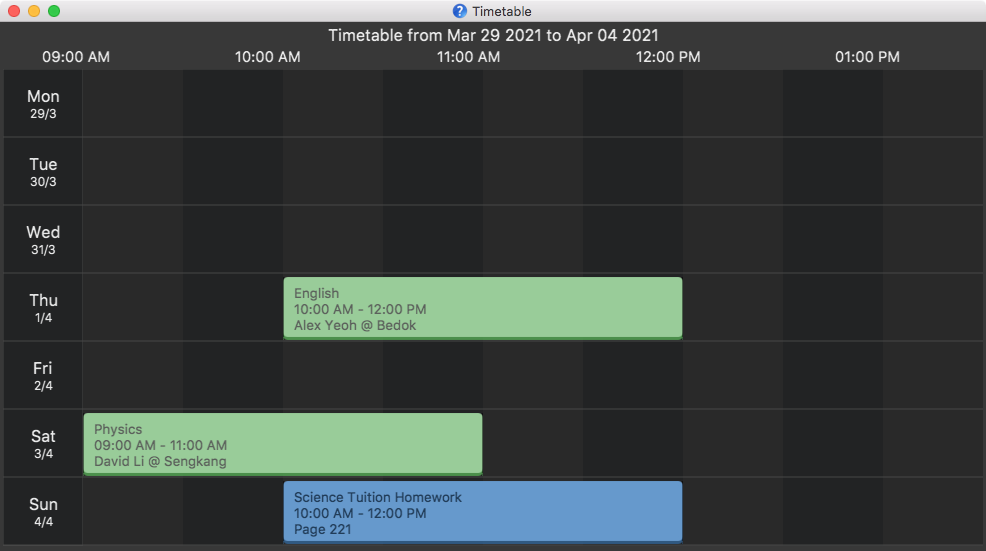
- Green slots represent
Appointmentand blue slots representSchedule.
View events: view_event
View all appointments and schedules that are happening on a particular date.
Format: view_event DATE
- The date format
yyyy-mm-ddmust be strictly followed. e.g.2021-3-1or2021-03-01.
Alternatively, users can press the desired date on the calendar panel instead to achieve the same output.
Example: view_event 2021-6-2
Result Display Example Output:
Viewing events on Jun 02 2021 (0 appointment(s) and 1 schedule(s) displayed)
Budget Tracker
This feature allows tutees to track and manage his/her budget allocated to tuitions.
Attributes / Parameters:
- Budget Amount
Add a budget: add_budget
Adds a budget with an amount specified by user. Stores budget in user system. Budget must not already exist in user system, otherwise use edit_budget instead.
- If no budget is present, the default budget value is 0.
Format: add_budget b/BUDGET
Example:
add_budget b/500
Result Display Example Output:
Budget of 500 is sucessfully added
- BUDGET must be a positive integer inclusive of zero
Edit a budget: edit_budget
Edits an already existing budget with an amount specified by user.
Format : edit_budget b/BUDGET
Example:
edit_budget b/600
Result Display Example Output:
Budget of 600 is sucessfully updated.
- BUDGET must be a positive integer inclusive of zero
Delete a budget: delete_budget
Deletes an already existing budget.
Format : delete_budget
Example:
delete_budget
Result Display Example Output:
Budget of 600 is sucessfully deleted.
View a budget: view_budget
Views an already existing budget.
Format : view_budget
Example:
view_budget
Result Display Example Output:
1) Budget does not already exist. Please ensure there is a budget. You can use the
add_budget function to add a budget.
2) Here is your budget.
Budget: 600
Total Cost of Appointments: 100.
Grade Book
This feature allows tutees to track and manage their grades obtained of different tests and different subjects.
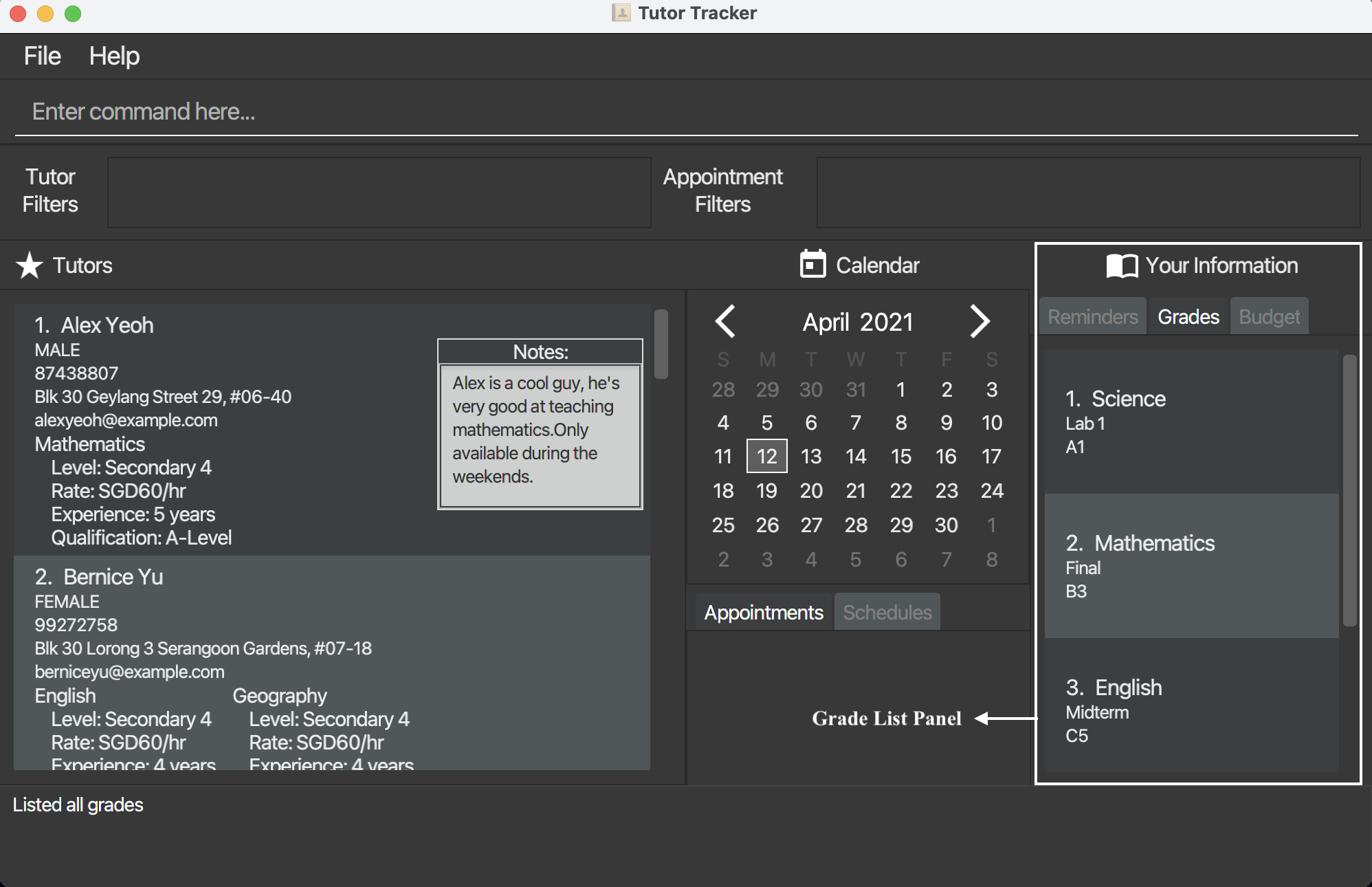
Attributes / Parameters:
- Subject Name
- Graded Item
- Grade Letter
![]() Note:
Note:
- Valid
GRADE_LETTERmust follow the Singapore-GCE O’Level grading system:A1, A2, B3, B4, C5, C6, D7, E8, F9 -
GRADE_LETTERmust be in uppercase. -
SUBJECT_NAMEandGRADED_ITEMare case-insensitive. (e.g “s/English” is the same as “s/english”) - Grades with the same Subject Name and Graded Item will be considered as duplicates.
- Minimum length for
SUBJECT_NAMEis 1 character, maximum 20 characters. - Minimum length for
GRADED_ITEMis 1 character, maximum 25 characters.
Add a grade: add_grade
Adds a grade with a subject, a graded item and a grade letter specified by user. Stores in user system.
Format: add_grade s/SUBJECT_NAME gi/GRADED_ITEM gr/GRADE_LETTER
Example: add_grade s/English gi/Final gr/A1
Result Display Example Output:
New grade added: English (Final): A1
Edit a grade: edit_grade
Edits an already existing grade at the specified index. Only the attributes present are changed in the grade.
Format: edit_grade INDEX [s/SUBJECT_NAME] [gi/GRADED_ITEM] [gr/GRADE_LETTER]
- At least one optional field to edit must be provided.
Example: edit_grade 1 gr/B3
Result Display Example Output:
Edited Grade: Science (Lab 1): B3
Delete a grade: delete_grade
Deletes an already existing grade at the specified index.
Format: delete_grade INDEX
Example: delete_grade 1
Result Display Example Output:
Deleted Grade: Science (Lab 1): B3
List grades: list_grades
Views a list of all already existing grades in storage.
Format: list_grades
Example: list_grades
Result Display Example Output:
1. Mathematics
Final Exam
A1
2. English
Midterm
B3
3. Science
Lab 1
A2
Reminder Tracker
This feature allows tutees to track and manage reminders daily. This is exceptionally helpful if the reminders are related to the tuition or the tutor itself, i.e. setting a reminder to pay a particular tutor’s tuition fee.
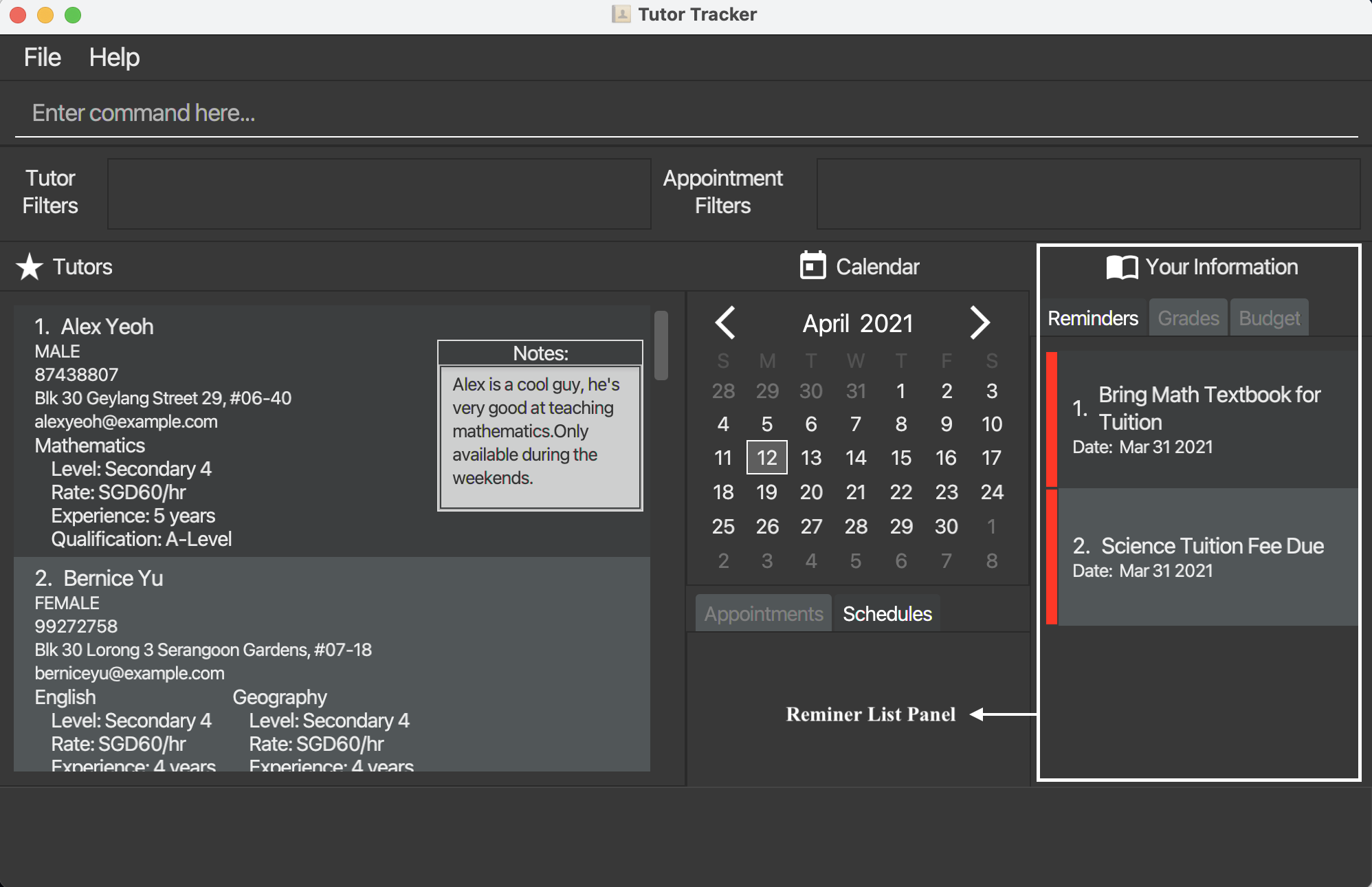
- Red reminder card sidebar represent past reminders.
- Yellow reminder card sidebar represent ongoing reminders.
- Orange reminder card sidebar represent upcoming reminders (less or equal to 3 days).
- Green reminder card sidebar represent upcoming reminders.
Attributes / Parameters:
- Description
- Reminder Date
![]() Note:
Note:
- The date format
yyyy-mm-ddmust be strictly followed. e.g.2021-3-1and2021-03-01. - Minimum length for description is 1 character, maximum is 50 characters.
Adding a reminder : add_reminder
Adds a reminder with description and reminder date specified by the user.
Format: add_reminder ds/DESCRIPTION d/REMINDER_DATE
- The new reminder’s
DATEmust be in the future. - Refer to Reminder Tracker Section for other date related constraints.
Examples:
add_reminder ds/Science Tuition Payment Due d/2021-6-2add_reminder ds/Maths Tuition Payment Due d/2021-6-21
Result Display Example Output:
New reminder added: Science Tuition Payment Due (Remind on: Jun 02 2021)
New reminder added: Maths Tuition Payment Due (Remind on: Jun 21 2021)
Reminder List Panel Example Output:
1. Science Tuition Payment Due
Date: Jun 02 2021
2. Maths Tuition Payment Due
Date: Jun 21 2021
Listing all reminders : list_reminders
Shows a list of all personal reminders. Reminders are automatically sorted by ascending order (the earliest reminder date to the latest reminder date).
Format: list_reminders
Result Display Example Output:
Listed all reminders
Reminder List Panel Example Output:
1. Science Tuition Payment Due
Date: Jun 02 2021
2. Maths Tuition Payment Due
Date: Jun 21 2021
Delete a reminder: delete_reminder
Deletes the specific reminder at the specified INDEX.
Format: delete_reminder INDEX
The index refers to the index number shown in the displayed reminder list.
The index must be a positive integer e.g. 1, 2, 3, …
Example: delete_reminder 1
Referencing to the example output from list_reminders,
Result Display Example Output:
Deleted Reminder: Science Tuition Payment Due (Remind on: Jun 02 2021)
Reminder List Panel Example Output:
1. Maths Tuition Payment Due
Date: Apr 21 2021
Editing a reminder : edit_reminder
Edits a reminder with a specific index. Only the attributes present are changed in the reminder.
Format: edit_reminder INDEX [ds/DESCRIPTION] [d/REMINDER_DATE]
- Past reminders cannot be edited. Please add a new reminder if there’s a need to do so.
- The modified
DATEmust be in the future. - Refer to Reminder Tracker Section for other date related constraints.
Example: edit_reminder 1 ds/English Tuition Payment Due
Result Display Example Output:
Edited Reminder: English Tuition Payment Due (Remind on: Jun 02 2021)
Reminder List Panel Example Output:
1. English Tuition Payment Due
Date: Jun 02 2021
2. Maths Tuition Payment Due
Date: Jun 21 2021
Tutor and Appointment Filters
This feature enhances the tutee’s viewing experiences by allowing the tutees to filter tutors or appointments based on attributes.
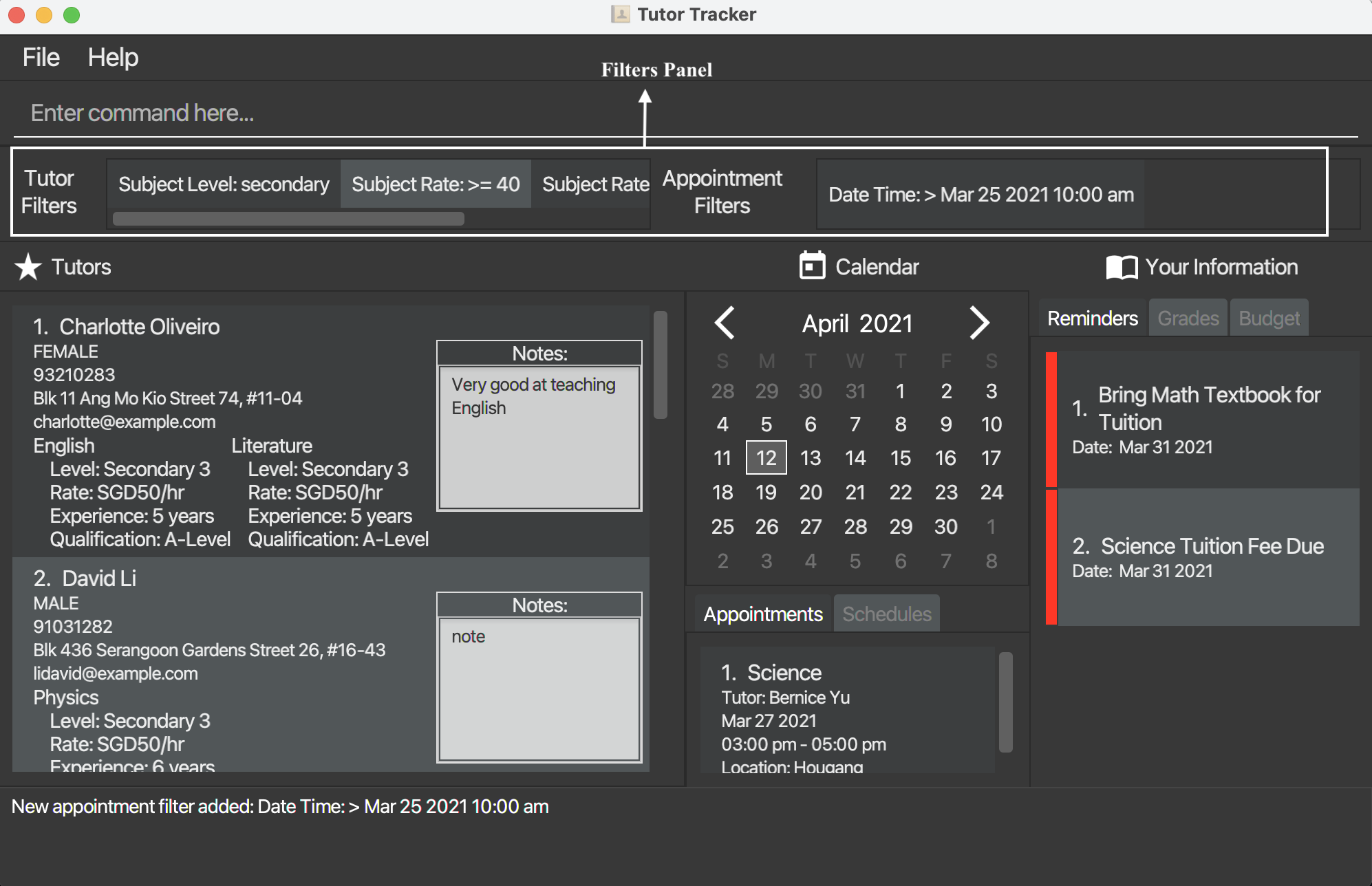
Add a Tutor Filter: add_tutor_filter
Adds Tutor Filter(s) to the Tutor Filter list, filtering the tutors that are shown in the tutor list. Note that tutor filters are not persistent (are not saved). The following tutor attributes and subject attributes in each tutor are filterable:
Inclusive Filters:
- Name
- Gender
- Phone Number
- Address
- Subject Name
- Subject Education Level
- Subject Qualifications
Exclusive Filters:
- Subject Hourly Rate
- Subject Years of Experience
Multiples of each attribute are allowed, with the composed filter following these rules:
- Filters are case-insensitive.
- An inclusive filter means that a tutor can match any of the filters within that attribute filter.
- An exclusive filter means that a tutor must match all of the filters within that attribute filter.
- Inclusive filters match as long as the tutor attirbute contains the filter. eg. The tutor
Petermatches the filterpete. - Exclusive filters support the following inequalities:
>, <, >=, <=, =. - Only tutors that match all the attribute filters are displayed.
Format: add_tutor_filter [n/NAME]... [g/GENDER]... [p/PHONE_NUMBER]... [e/EMAIL]... [a/ADDRESS]... [s/SUBJECT_NAME]... [r/SUBJECT_RATE]... [l/SUBJECT_EDUCATION_LEVEL]... [y/SUBJECT_YEARS_EXPERIENCE]... [q/SUBJECT_QUALIFICATIONS]...
Example: add_tutor_filter r/>=40 r/<60 l/Secondary
Example_Output: New tutor filter added: Subject Level: secondary, Subject Rate: >= 40, Subject Rate: < 60
Delete a Tutor Filter: delete_tutor_filter
Deletes Tutor Filter(s) from the Tutor Filter list, supporting the same attributes as add_tutor_filter.
Format: delete_tutor_filter [n/NAME]... [g/GENDER]... [p/PHONE_NUMBER]... [e/EMAIL]... [a/ADDRESS]... [s/SUBJECT_NAME]... [r/SUBJECT_RATE]... [l/SUBJECT_EDUCATION_LEVEL]... [y/SUBJECT_YEARS_EXPERIENCE]... [q/SUBJECT_QUALIFICATIONS]...
Example: delete_tutor_filter r/<60 l/Secondary
Example_Output: Tutor filters deleted: Subject Level: secondary, Subject Rate: < 60
Add an Appointment Filter: add_appointment_filter
Adds Appointment Filter(s) to the Appointment Filter list, filtering the appointments that are shown in the appointment list. Note that appointment filters are not persistent (are not saved). The following appointment attributes are filterable:
Inclusive Filters:
- Name
- Subject Name
- Location
Exclusive Filters:
- From Date Time
- To Date Time
Multiples of each attribute are allowed, with the composed filter following these rules:
- Filters are case-insensitive.
- An inclusive filter means that an appointment can match any of the filters within that attribute filter.
- An exclusive filter means that an appointment must match all of the filters within that attribute filter.
- Inclusive filters match as long as the appointment attirbute contains the filter. eg. The appointment with tutor name
Petermatches the filterpete. - Exclusive filters support the following inequalities:
>, <, >=, <=, =. - The date time format
YYYY-MM-DD HH:MM AM/PMmust be strictly followed. e.g.2021-03-25 10:00 AM. - Only appointments that match all the attribute filters are displayed.
Format: add_appointment_filter [n/NAME]... [s/SUBJECT_NAME]... [fr/FROM_DATE_TIME]... [to/TO_DATE_TIME]... [l/LOCATION]...
Example: add_appointment_filter to/>2021-03-25 10:00 AM
Example_Output: New appointment filter added: Date Time: > Mar 25 2021 10:00AM
Delete an Appointment Filter: delete_appointment_filter
Deletes Appointment Filter(s) from the Appointment Filter list, supporting the same attributes as add_appointment_filter.
Format: delete_appointment_filter [n/NAME]... [s/SUBJECT_NAME]... [fr/FROM_DATE_TIME]... [to/TO_DATE_TIME]... [l/LOCATION]...
Example: delete_appointment_filter to/>2021-03-25 10:00 AM
Example_Output: Appointment filters deleted: Date Time: > Mar 25 2021 10:00AM
Exit App: exit
Closes the app.
FAQ
Q: How do I transfer my data to another Computer?
A: Install the app in the other computer and overwrite the empty data file it creates with the file that contains the data of your previous Tutor Tracker home folder.
Command Summary
| Action | Format | Examples |
|---|---|---|
| Add a new tutor | add_tutor n/NAME g/GENDER p/PHONE_NUMBER e/EMAIL a/ADDRESS <s/SUBJECT_NAME r/SUBJECT_RATE l/SUBJECT_EDUCATION_LEVEL y/SUBJECT_YEARS_EXPERIENCE q/SUBJECT_QUALIFICATIONS>... notes/NOTE |
add_tutor n/John Doe g/Male p/98765432 e/johnd@example.com a/John street, block 123, #01-01 s/English r/50 l/Secondary 3 y/5 q/A-Level s/Mathematics r/60 l/Secondary 4 y/6 q/A-Level notes/Patient |
| List tutors | list_tutors |
list_tutors |
| Delete a tutor | delete_tutor INDEX |
delete_tutor 1 |
| Edit a tutor | edit_tutor INDEX [n/NAME] [g/GENDER] [p/PHONE_NUMBER] [e/EMAIL] [a/ADDRESS] [<s/SUBJECT_NAME r/SUBJECT_RATE l/SUBJECT_EDUCATION_LEVEL y/SUBJECT_YEARS_EXPERIENCE q/SUBJECT_QUALIFICATIONS>]... notes/NOTES |
edit_tutor 1 p/99824314 s/English r/50 l/Secondary 5 y/9 q/A-Level notes/Impatient |
| View tutor details | view_tutor INDEX |
view_tutor 1 |
| Add note to a tutor | add_note INDEX NOTE |
add_note 1 patient tutor |
| Edit note of a tutor | edit_note INDEX NOTE |
edit_note 1 not patient |
| Delete note of a tutor | delete_note INDEX |
delete_note 1 |
| List tutors with note | list_note |
list_note |
| Export the tutor details | export INDEX |
export 1 |
| Favourite a tutor |
favourite INDEX, |
favourite 1 |
| Unfavourite a tutor | unfavourite INDEX |
unfavourite 1 |
| List favourites | list_favourites |
list_favourites |
| Add a new tuition appointment | add_appointment n/NAME s/SUBJECT d/DATE fr/TIME_FROM to/TIME_TO l/LOCATION |
add_appointment n/Bernice Yu s/English d/2021-05-01 fr/10:00 AM to/12:00 PM l/Bedok |
| List tuition appointments | list_appointments |
list_appointments |
| View tuition appointments | view_appointment DATE |
view_appointment 2021-03-24 |
| Find tuition appointments | find_appointment NAME... |
find_appointment Alex Yeoh |
| Delete a tuition appointment | delete_appointment INDEX |
delete_appointment 1 |
| Edit a tuition appointment | edit_appointment INDEX [n/NAME] [s/SUBJECT_NAME] [d/DATE] [fr/TIME_FROM] [to/TIME_TO] [l/LOCATION] |
edit_appointment 1 s/English l/Clementi |
| Add a new schedule | add_schedule t/TITLE d/DATE fr/TIME_FROM to/TIME_TO ds/DESCRIPTION |
add_schedule t/Maths Tuition Homework d/2021-6-2 fr/5:00pm to/7:00pm ds/Calculus Topic |
| List schedules | list_schedules |
list_schedules |
| View schedules | view_schedule DATE |
view_schedule 2021-03-24 |
| Delete a schedule | delete_schedule INDEX |
delete_schedule 1 |
| Edit a schedule | edit_schedule INDEX [t/TITLE] [d/DATE] [fr/TIME_FROM] [to/TIME_TO] [ds/DESCRIPTION] |
edit_schedule 1 t/Science Tuition Homework |
| View timetable | timetable [DATE] |
timetable 2021-03-28 |
| View events | view_event DATE |
view_event 2021-03-24 |
| Add a budget | add_budget b/BUDGET |
add_budget b/500 |
| Edit a budget | edit_budget b/BUDGET |
edit_budget b/600 |
| Delete a budget | delete_budget |
delete_budget |
| View a budget | view_budget |
view_budget |
| Add a grade | add_grade s/SUBJECT_NAME gi/GRADED_ITEM gr/GRADE_LETTER |
add_grade s/English gi/Final gr/A1 |
| Edit a grade | edit_grade INDEX [s/SUBJECT_NAME] [gi/GRADED_ITEM] [gr/GRADE_LETTER] |
edit_grade 1 gr/B3 |
| Delete a grade | delete_grade INDEX |
delete_grade 1 |
| List grades | list_grades |
list_grades |
| Add a new reminder | add_reminder ds/DESCRIPTION d/REMINDER_DATE |
add_reminder ds/Science Tuition Payment Due d/2021-5-2 |
| List reminders | list_reminders |
list_reminders |
| Delete a reminder | delete_reminder INDEX |
delete_reminder 1 |
| Edit a reminder | edit_reminder INDEX [ds/DESCRIPTION] [d/REMINDER_DATE] |
edit_reminder 1 ds/Science Tuition Payment Due |
| Add a Tutor Filter | add_tutor_filter [n/NAME]... [g/GENDER]... [p/PHONE_NUMBER]... [e/EMAIL]... [a/ADDRESS]... [s/SUBJECT_NAME]... [r/SUBJECT_RATE]... [l/SUBJECT_EDUCATION_LEVEL]... [y/SUBJECT_YEARS_EXPERIENCE]... [q/SUBJECT_QUALIFICATIONS]... |
add_tutor_filter r/>=40 r/<60 l/Secondary |
| Delete a Tutor Filter | delete_tutor_filter [n/NAME]... [g/GENDER]... [p/PHONE_NUMBER]... [e/EMAIL]... [a/ADDRESS]... [s/SUBJECT_NAME]... [r/SUBJECT_RATE]... [l/SUBJECT_EDUCATION_LEVEL]... [y/SUBJECT_YEARS_EXPERIENCE]... [q/SUBJECT_QUALIFICATIONS]... |
delete_tutor_filter r/<60 l/Secondary |
| Add an Appointment Filter | add_appointment_filter [n/NAME]... [s/SUBJECT_NAME]... [fr/FROM_DATE_TIME]... [to/TO_DATE_TIME]... [l/LOCATION]... |
add_appointment_filter to/>2021-03-25 10:00 AM |
| Delete an Appointment Filter | delete_appointment_filter [n/NAME]... [s/SUBJECT_NAME]... [fr/FROM_DATE_TIME]... [to/TO_DATE_TIME]... [l/LOCATION]... |
delete_appointment_filter to/>2021-03-25 10:00 AM |
| Exit App | exit |
exit |